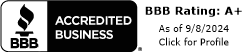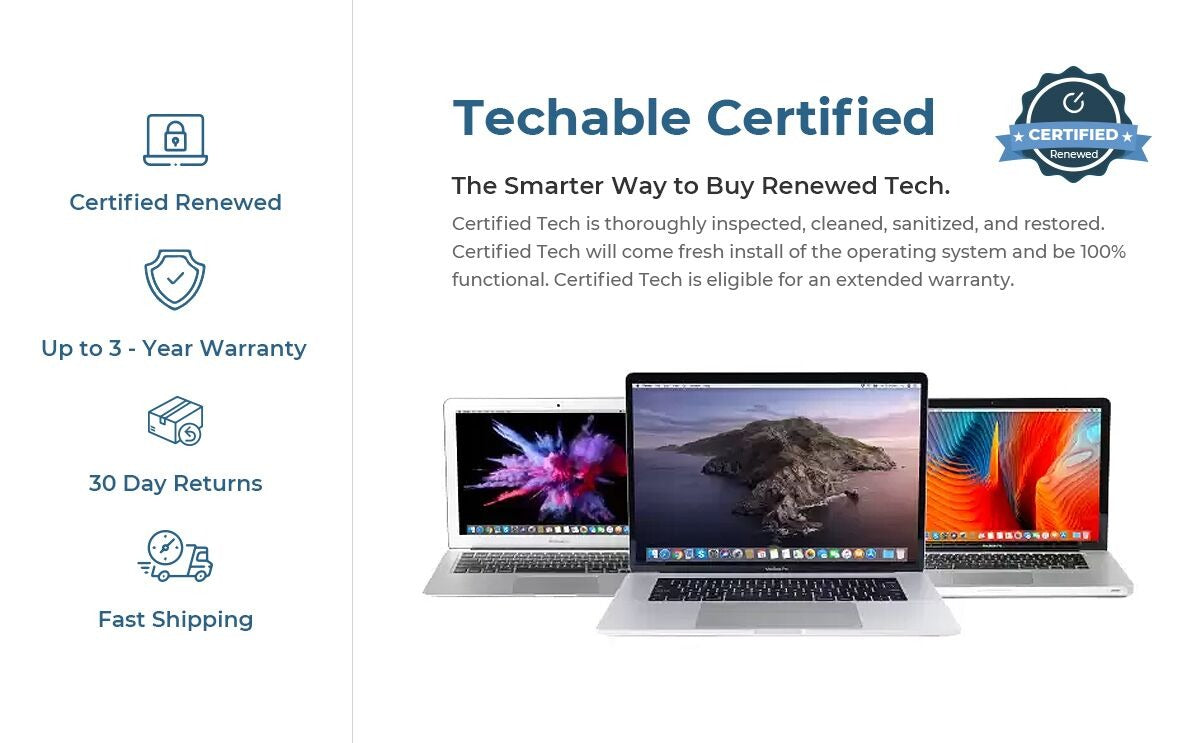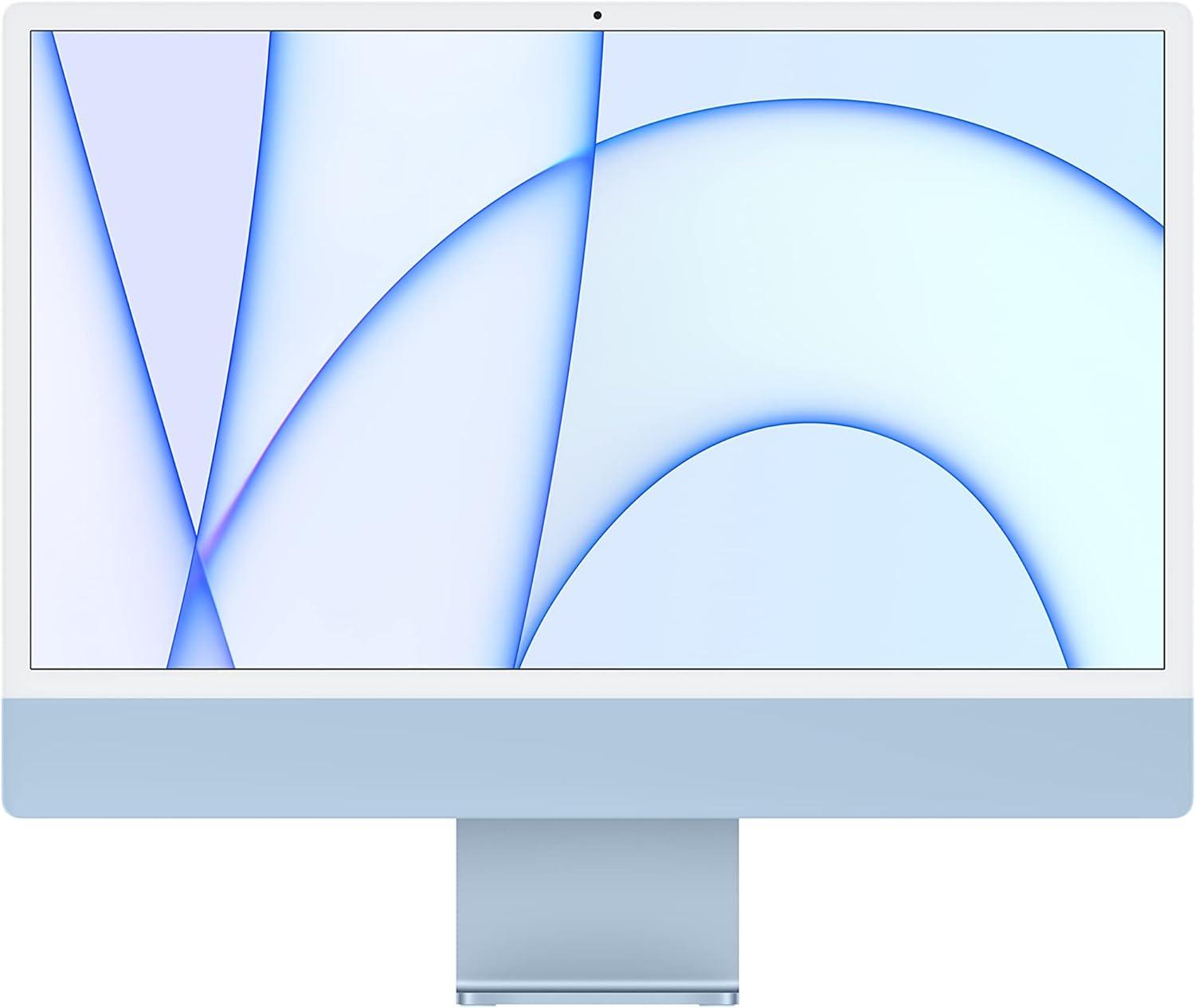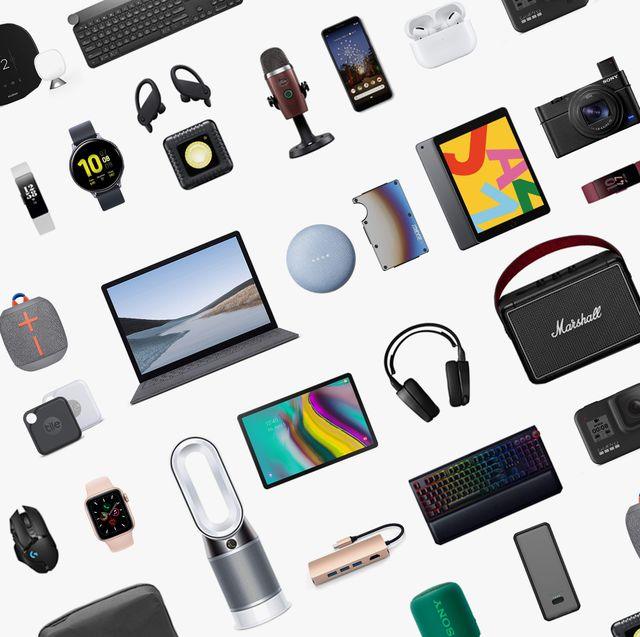Condition Guide


Belkin Boost Charge Power Bank 10K w/Lightning Connector - Black (Renewed)
Was:
$19.95
Was:
$49.99
Sale price
$19.95
Customer Reviews
Contact Us
- Choosing a selection results in a full page refresh.
Trade-in

Top Tech. Great Deals. Everyday.
Liquid error (sections/cart-drawer line 104): Could not find asset snippets/Accessory_Recommendation.liquid